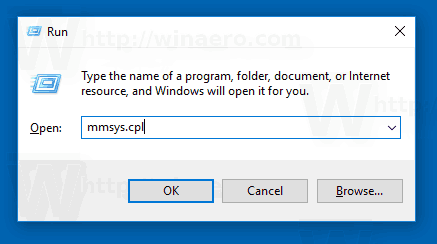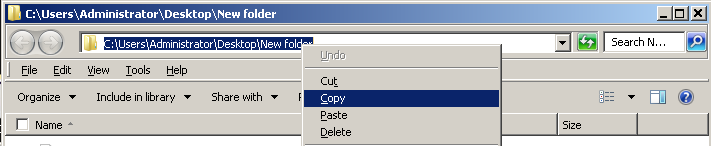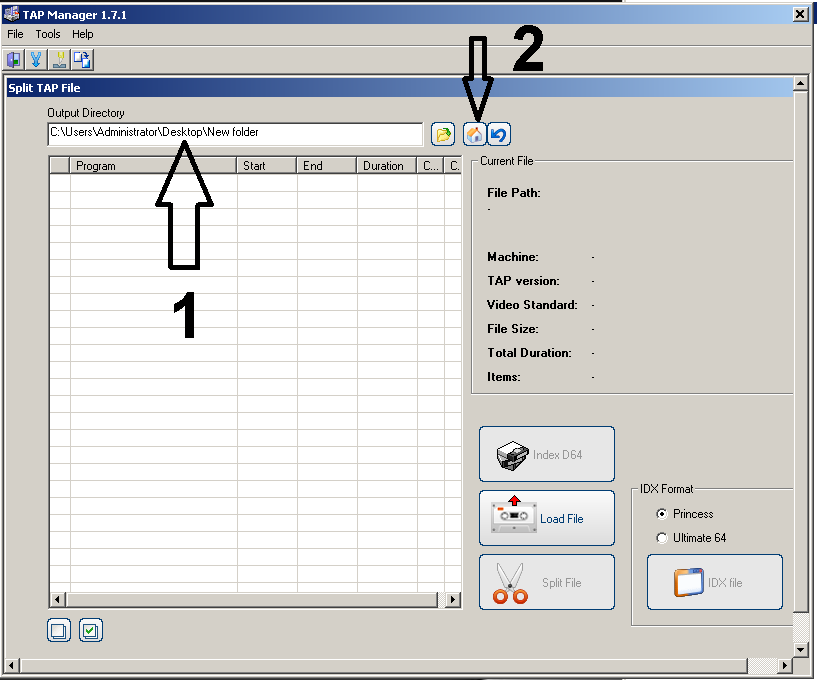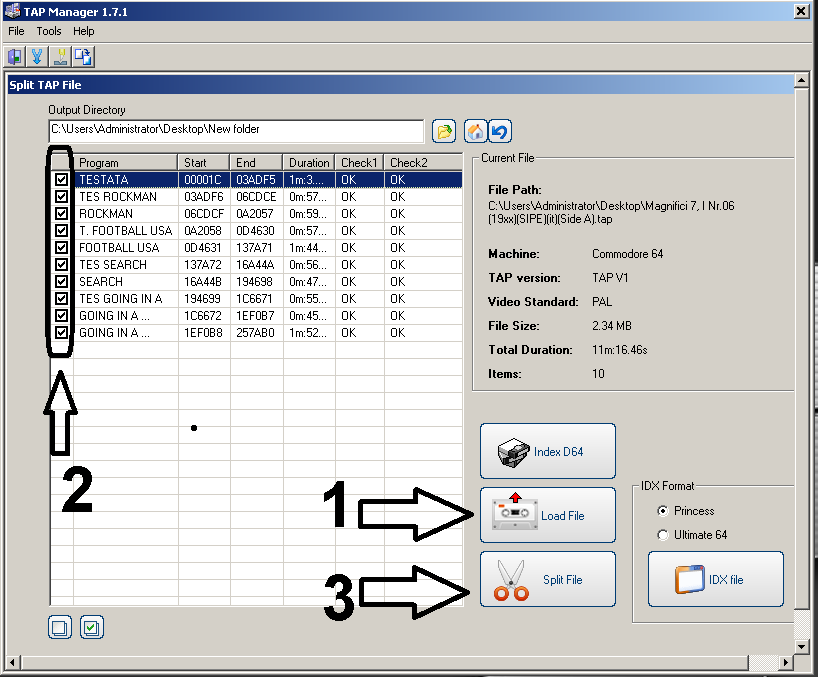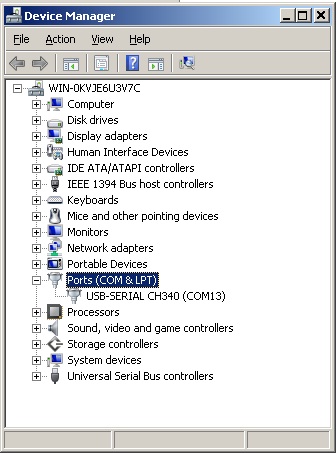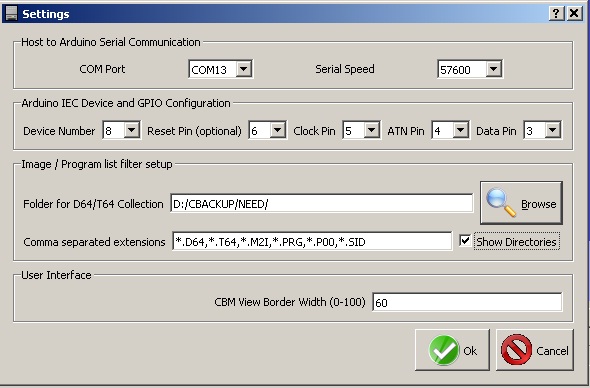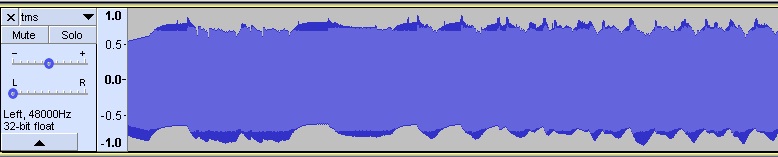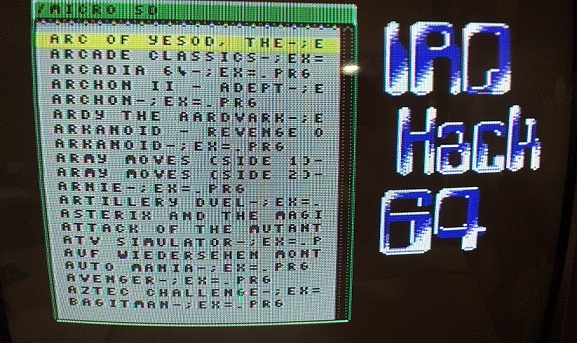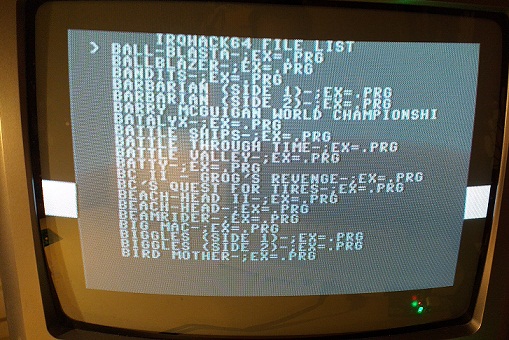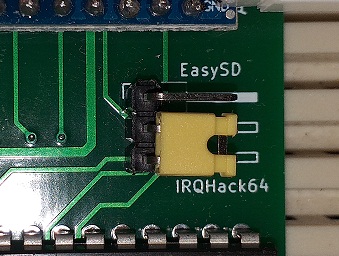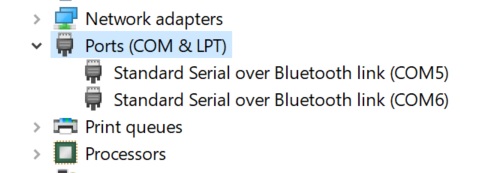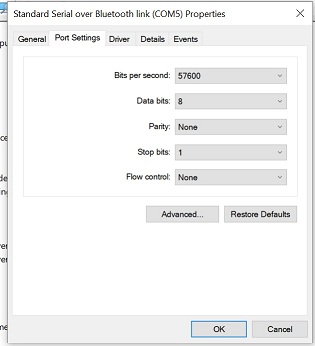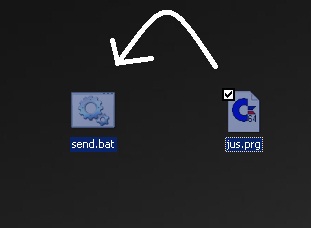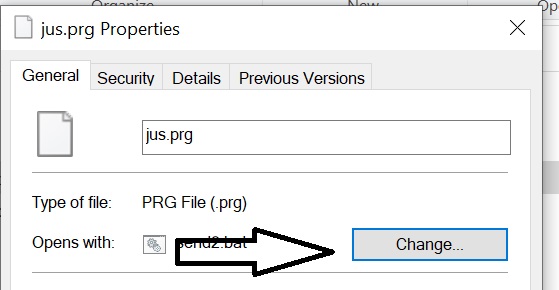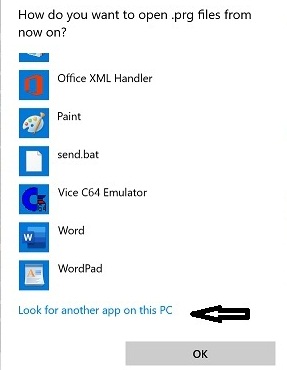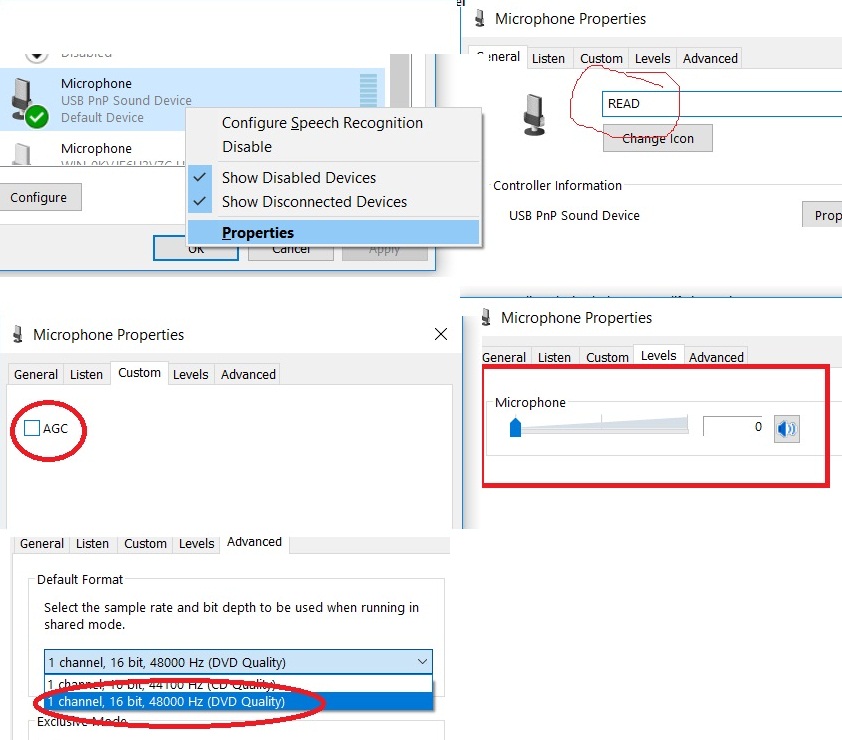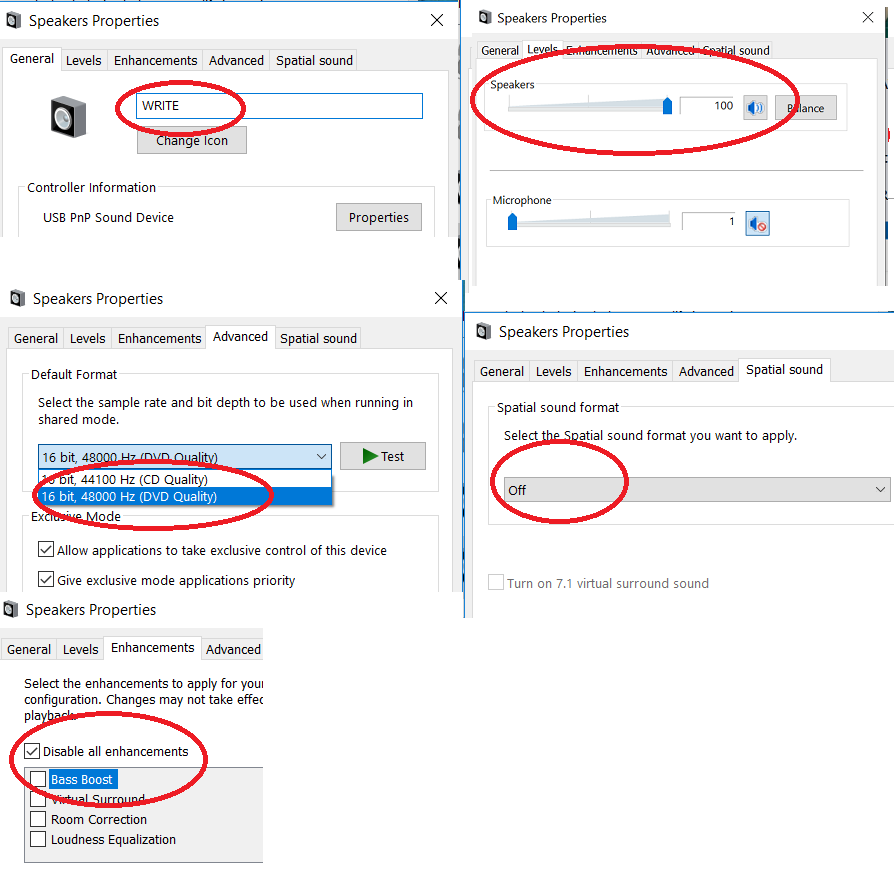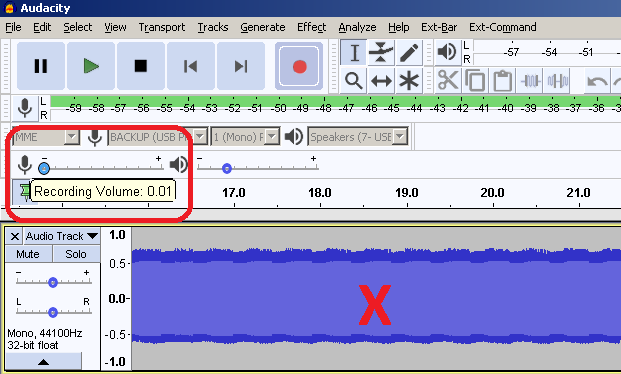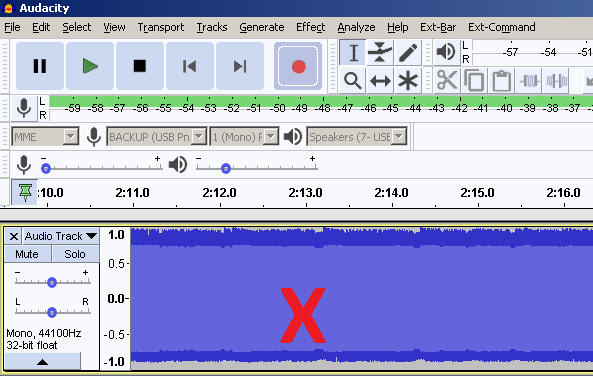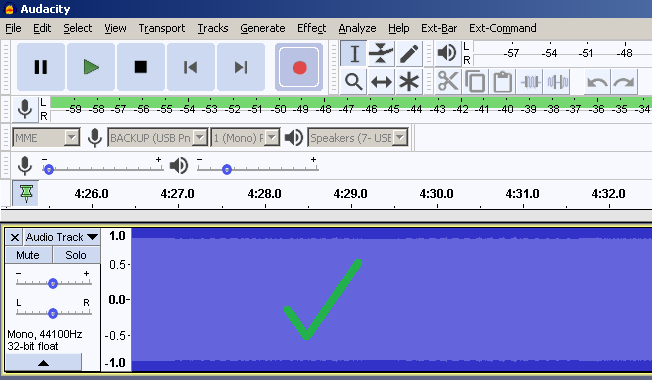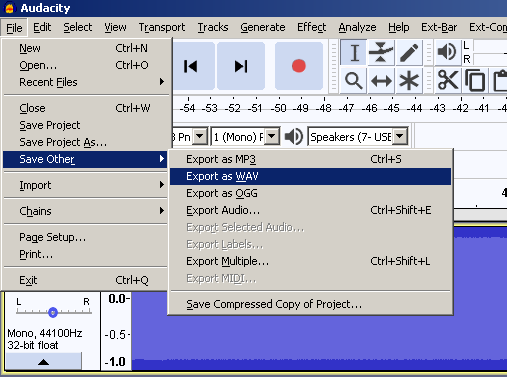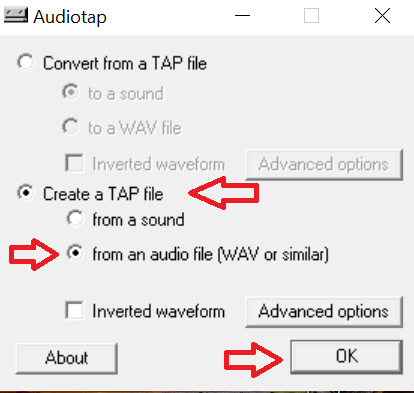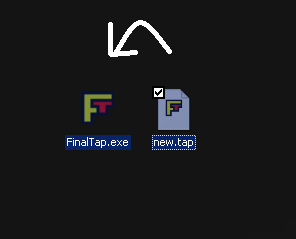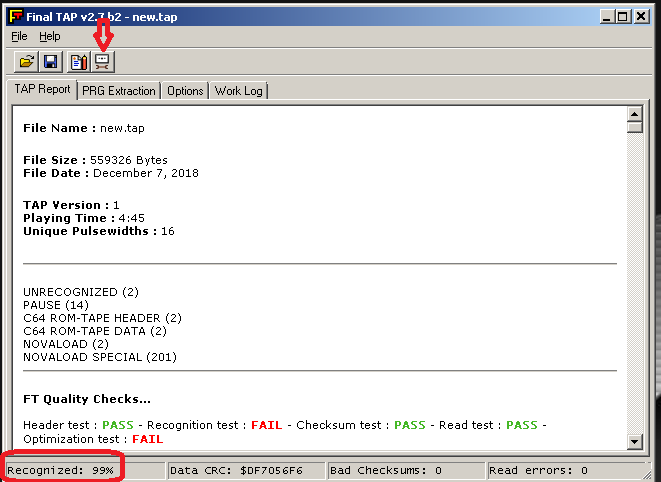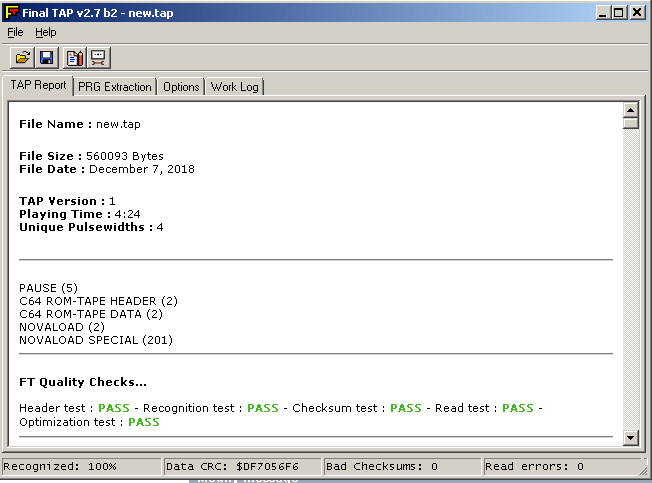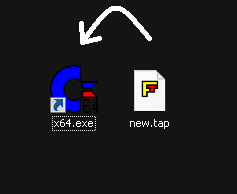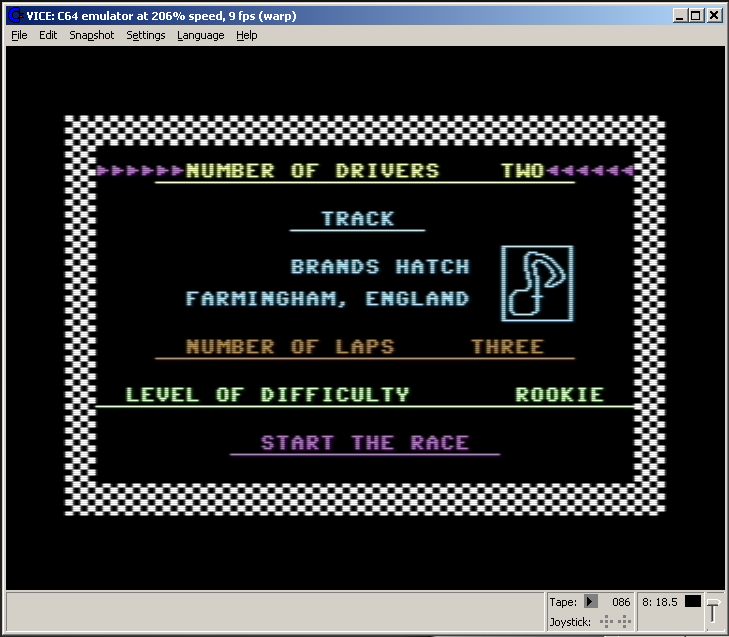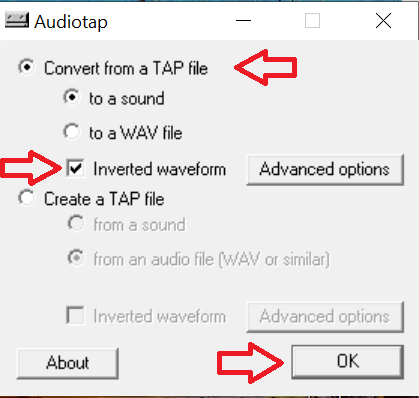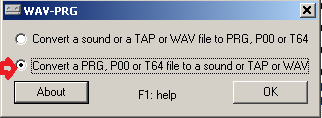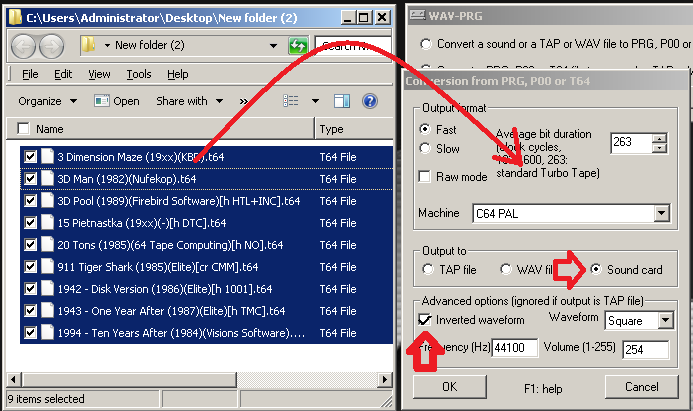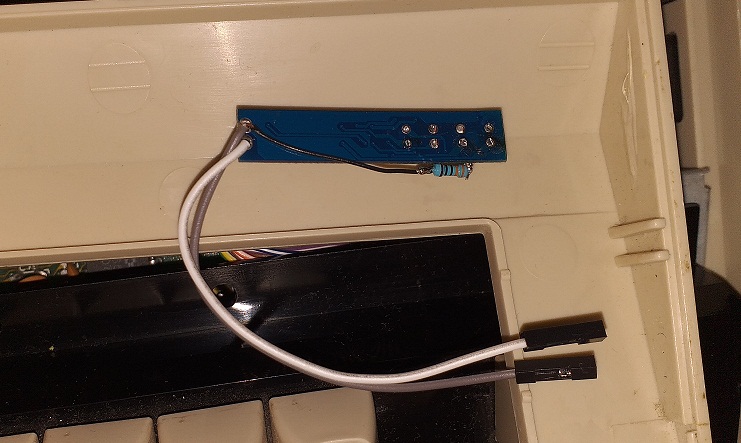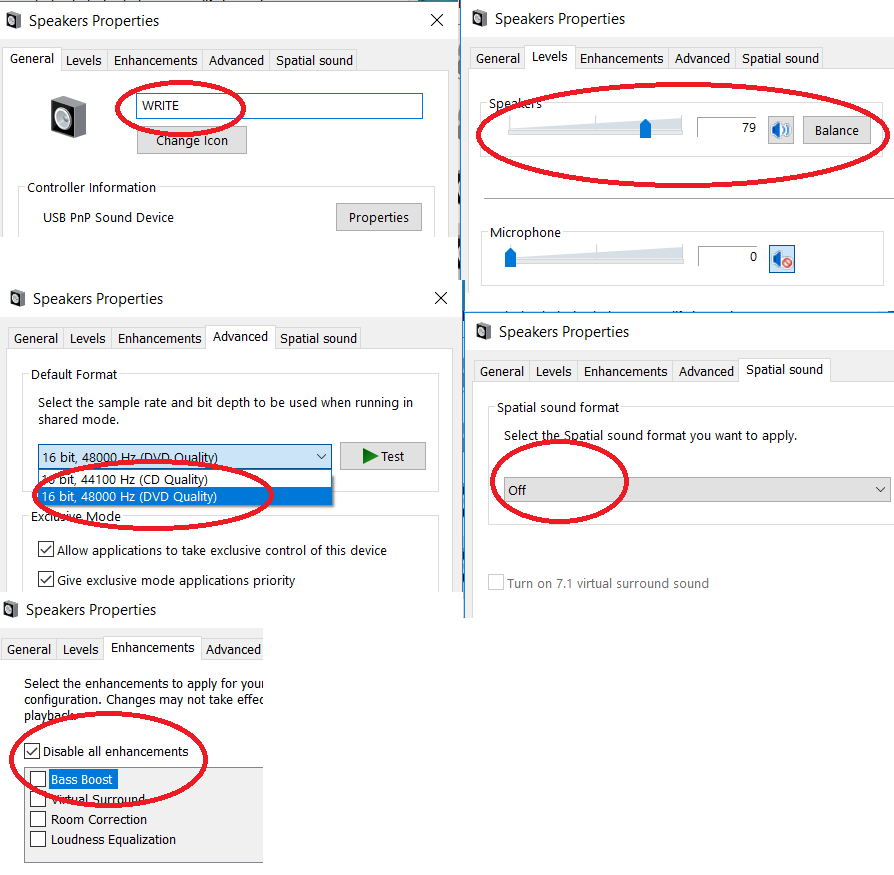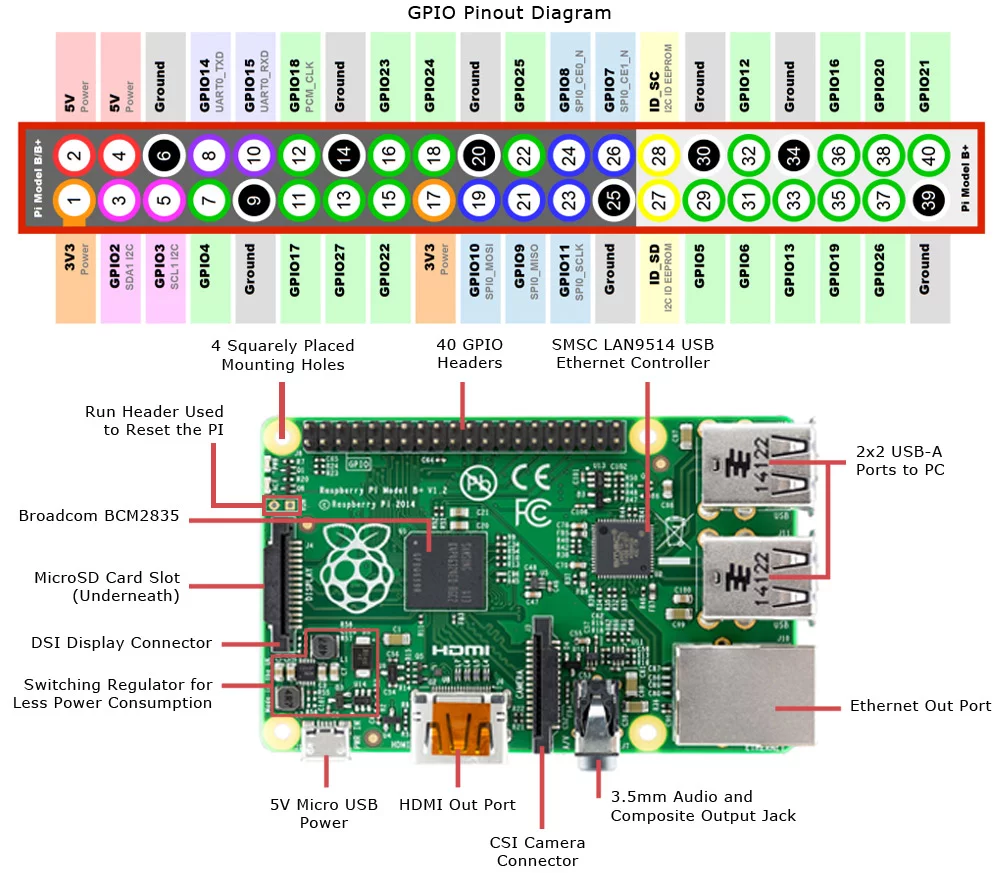1
XUM1541 / XUM1541 Setting up guide
« on: November 30, 2021, 09:46:56 PM »
I followed the setting up instructions at the following page and it worked at the first try.
http://www.anfarol.it/XUM1541/XUM1541_ENG.html
First of all,download the following PDF file and open it on another device (phone,tablet etc.)
http://www.anfarol.it/XUM1541/XUM1541_Setup_rev%201_1.pdf
Download the setup file and unzip it to your desktop.Move OpenCBM folder to Drive C:\ at root level.
http://www.anfarol.it/XUM1541/XUM1541_setup_1v2.zip
XUM1541 is developed by hobbyist.That is the reason windows drivers are not signed.
In order to install the drivers,you will need to disable driver signature enforcement.
Run the .BAT file called Signature_Off.Also open the PDF file/setup guide on the other device so you can follow the instructions.
After Windows restarted,go to
1.Troubleshoot
2.Advanced options
3.Start up settings,click restart
4.After the restart press 7 to disable it.
Go to OpenCBM folder,right click on the install.bat and run as administrator.
At this point follow the instruction on the SETUP PDF.
http://www.anfarol.it/XUM1541/XUM1541_ENG.html
First of all,download the following PDF file and open it on another device (phone,tablet etc.)
http://www.anfarol.it/XUM1541/XUM1541_Setup_rev%201_1.pdf
Download the setup file and unzip it to your desktop.Move OpenCBM folder to Drive C:\ at root level.
http://www.anfarol.it/XUM1541/XUM1541_setup_1v2.zip
XUM1541 is developed by hobbyist.That is the reason windows drivers are not signed.
In order to install the drivers,you will need to disable driver signature enforcement.
Run the .BAT file called Signature_Off.Also open the PDF file/setup guide on the other device so you can follow the instructions.
After Windows restarted,go to
1.Troubleshoot
2.Advanced options
3.Start up settings,click restart
4.After the restart press 7 to disable it.
Go to OpenCBM folder,right click on the install.bat and run as administrator.
At this point follow the instruction on the SETUP PDF.