This cartridge is for sale on Ebay.
HERE is the LINK
First of all,you need to find a micro SD card upto 32GB and format it to FAT32 file system.
You need to copy over one of the browsers below to the root of the SD card.
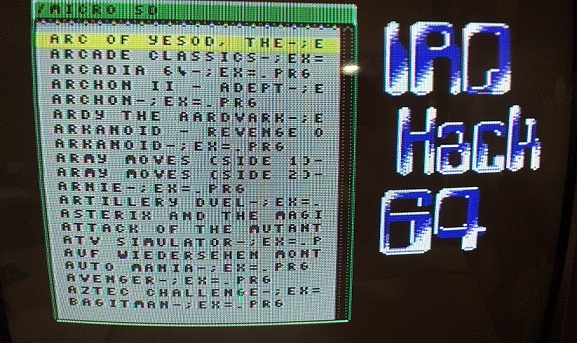 Download Browser
Download BrowserThis browser has the good looks but the filenames are limited to 20 characters.
Navigating UP and DOWN with the CURSOR keys and scrolling with the < > keys.You can also use a joystick.
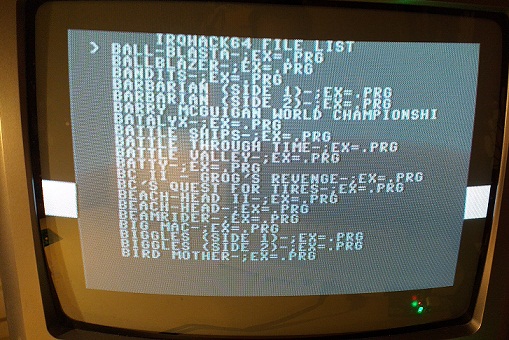 Download Browser
Download BrowserThis browser supports filenames upto 34 characters.
Navigating up and down with the + and - keys.RETURN to select the file.
Next and previous pages by < and > keys.
Create a new folder on the SD card called GAMES.Copy some PRG files to this folder.
Insert the Micro SD card to the cartridge.
Set the jumper setting to IRQhack64
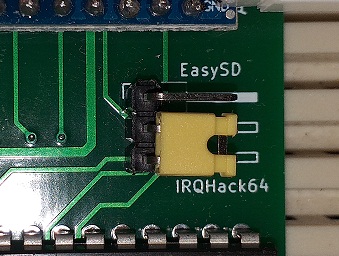
Plug in the cartridge to your C64 and turn it on.
You will get the Basic screen.
Short press the button on the cartridge will load the browser.
If you press the button bit longer (0.5 seconds to 2 seconds) it RESETs the computer.
After loading a program,if you press the button even longer (2 to 5 seconds),that program will be autoloaded when you turn off the C64 and turn it back on.
If you want to cancel the autoload,RESET the computer and hold the button for about 3-4 seconds while on the basic screen.
TURBO ModeIf you want to make the cartridge even faster,you can turn the Turbo on.
While in the browser,push the button for longer than 5 seconds and a short press after to go back.You will see TURBO written on the top of the browser.
In normal mode,a 50 kb size file loads in about 3 seconds.
In Turbo mode,a 50 kb size file loads almost instantly.
Bluetooth data transfer doesn't work properly in Turbo mode.BLUETOOTH Connection and the wireless data transfer:Attach the bluetooth module to the cartridge,plug it in to the C64 and turn it on.
Go to your Windows machine and search for new bluetooth devices,pair it with EasySD.
Password is 1234
To Start Device Manager
Open the “Run” dialog box by pressing and holding the Windows key, then press the R key (“Run”).
Type devmgmt. msc .
Find the Ports
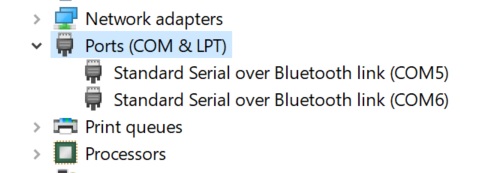
You should find 2 new bluetooth COM ports.Make sure they are both set to 57600bps
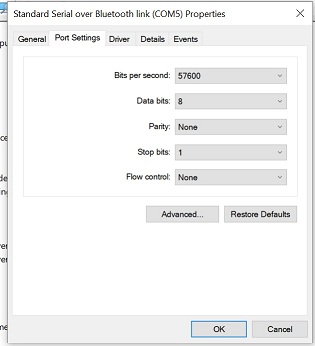
Click OK .
Download
this RAR file.Unrar it to your desktop.Right click on the send.bat and click on edit.
You need to change the COM port number according to your own.If it is 6,it should look like this,
IRQHackSend.exe "%~1" COM6
Save and close the notepad.Drag and drop the jus.prg file onto the send.bat
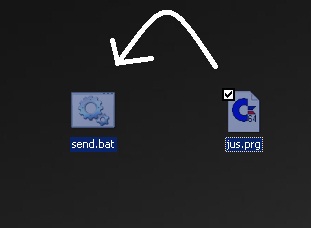
If you get a message saying "Waiting arduino to initialize".it means that's the wrong COM port.
Edit the send.bat with the other COM port number and try again.
If you can succesfully transfer a PRG to C64,
Move IRQHackSend.exe and send.bat files under the folder C:\windows\
Go back to your desktop and right click on the jus.prg and select properties.
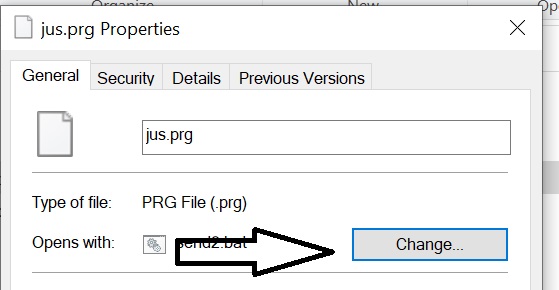
Click on the button says "change",choose "Look for another app on this PC
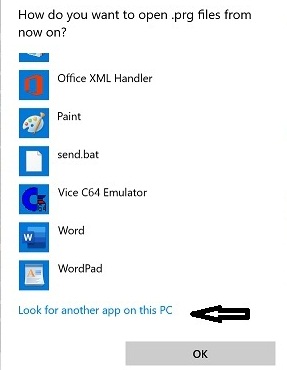
Navigate to the C:\Windows\ and choose send.bat
Now on,if you double click on any PRG file,it will send it directly to C64.
You can change the settings on your web browser to open PRG files instead of saving to downloads folder.This way if you click on a link ending with .prg,it will also send it to C64.
.
.
.
To be continued...