
SD Card image Download
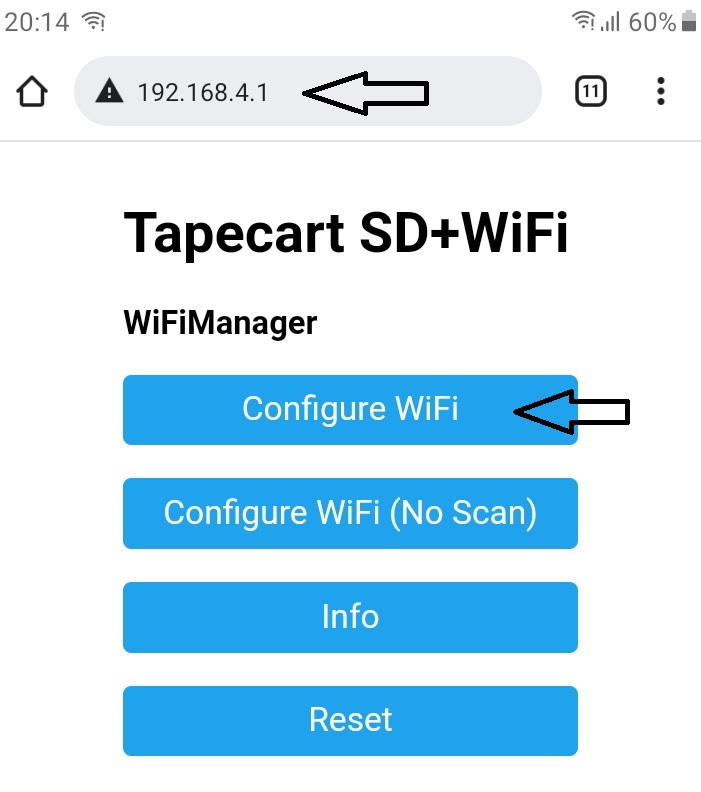
Open your web browser and type 192.168.4.1 to the address bar and go.It will open the page shown above.Click/tap on Configure WiFi
and select your wireless network and enter the password.It will turn off the hotspot so your phone should reconnect to your home WiFi.
At this point Tapecart SD is connected but we need to find the IP address that your router assigned to it.
You can simply logon to your router and find it in the connected devices list or you can use your phone.
https://play.google.com/store/apps/details?id=com.myprog.netscan&hl=en_GB&gl=US
Install the app called Network scanner on your phone.When you scan the connected devices,you will find Tapecart SD.
Make a note of its IP address.
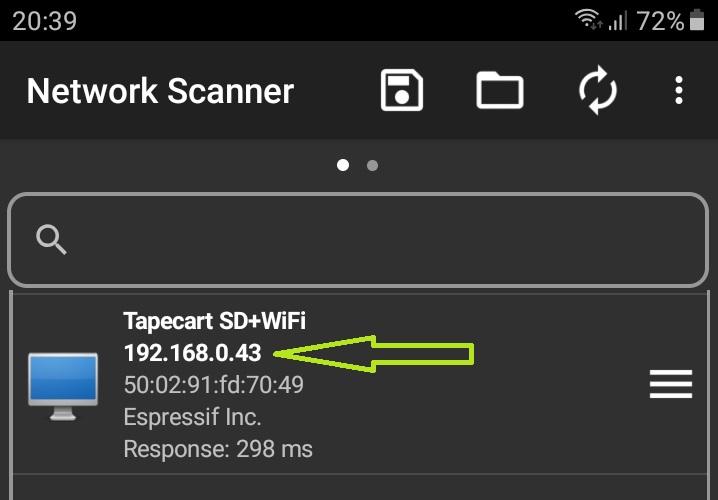
Go to your This PC/My Computer,right click any empty space below and choose Add a network location.
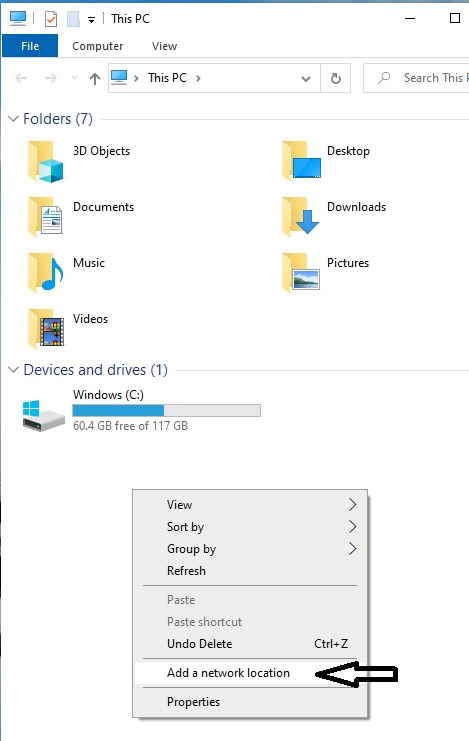
Click on Next twice.Type your IP address as
http://XXX.XXX.X.XX:8080/
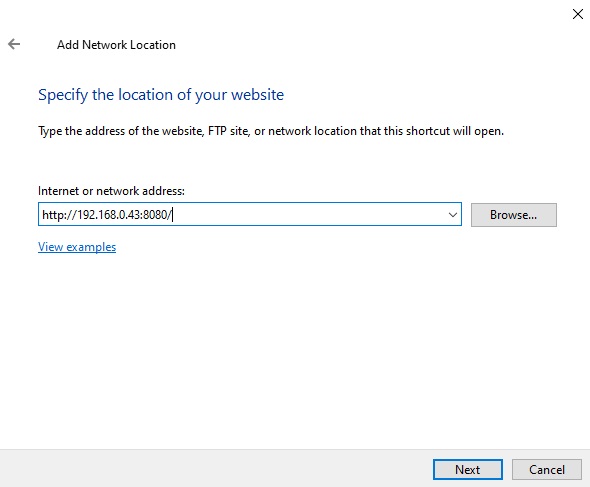
Click on Next and name the network location as Tapecart SD.
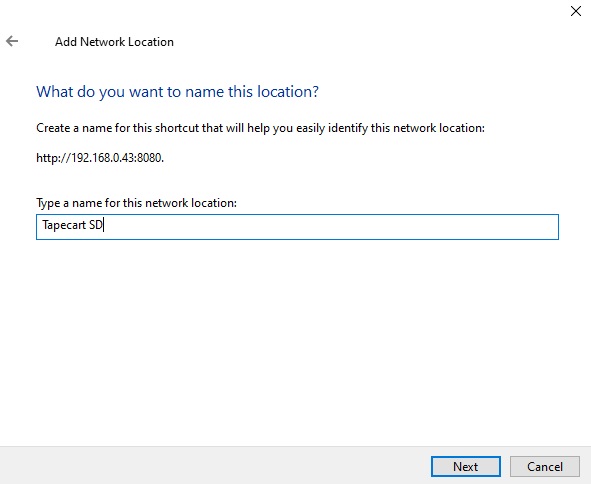
After clicking on Next,you can find it at This PC under Network locations.
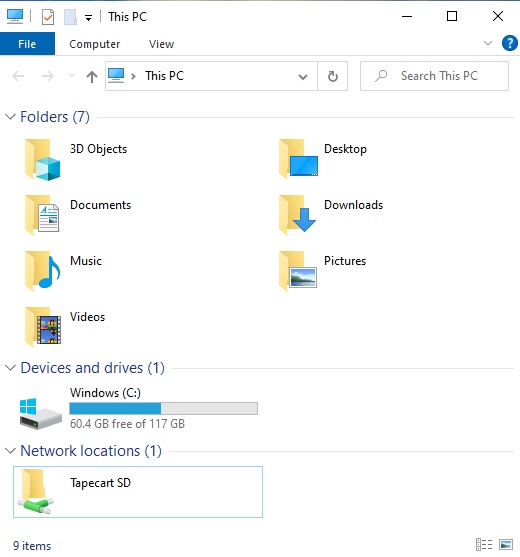
You can drag it to your desktop while holding the mouse right button and choose create shortcut to make it easier to access.
You can also use Webdav clients to access the SD card remotely.For example install the app called WebDAV Navigator Lite on your phone or tablet.
https://play.google.com/store/apps/details?id=com.schimera.webdavnavlite&hl=en_GB&gl=US
Enter your IP address.
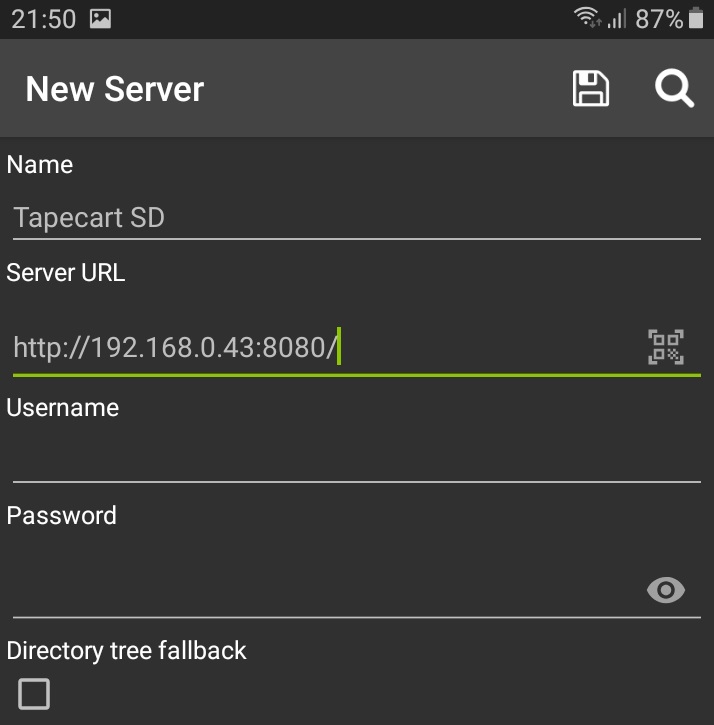
Tap on the disk icon to save.
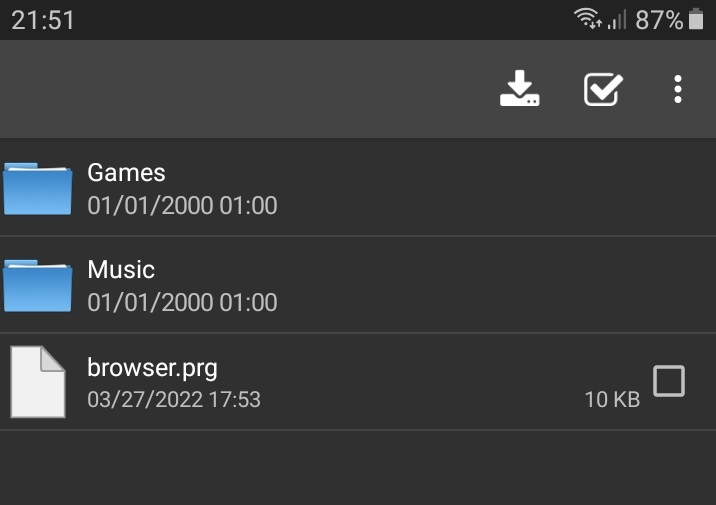
If it takes too long to switch between folders,you might be too far from the router or need a faster micro SD card.What I'm using is a UHS Speed Class 3 Lexar Professional 1000x UHS-II 32GB.
If Tapecart SD can't connect to the known router,it will create the access point and fall back to the Wi-Fi setup again.
To create a shortcut in the Send To menu,press windows and R keys at the same time,type shell:sendto and press enter.
Go to this PC,and right click on Tapecart SD and choose copy.Go to sendto folder and paste.
IMPORTANT:
This device works as Tapecart SD until a remote machine connects to it over WiFi.At this point it turns into a NAS device.
After copying the files,you will need to turn off the WiFi or press the SW2 button in order to use this device as Tapecart SD again.
If you want to reset the WiFi credentials,push down the SW1 button for 5 seconds and wait till it stops blinking.
CAN NOT ACCESS TO A FOLDER.If a file or folder name contains "£" pound symbol or "&" ampersand,remote machines can't access that folder.