
Before plugging in the UNO2IEC to your PC,you need to install the USB drivers.
Windows users
Download CH341SER.rarMac users
Click HEREAfter installing the USB drivers,plug it in and go to the device manager,
Start device manager
Open the “Run” dialog box by pressing and holding the Windows key, then press the R key (“Run”).
Type devmgmt.msc.
Click OK .
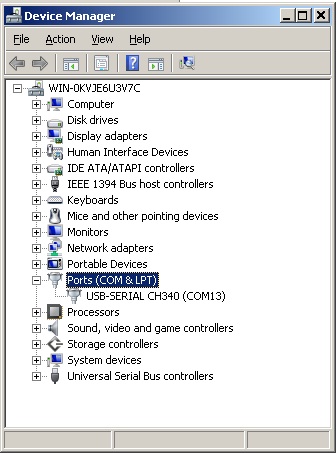
You will find the CH340 under the Ports,make a not of the COM number,you will need that for the settings.
Download the UNO2IEC Host Program
WindowsDownload the UNO2IEC Host Program
Mac OSX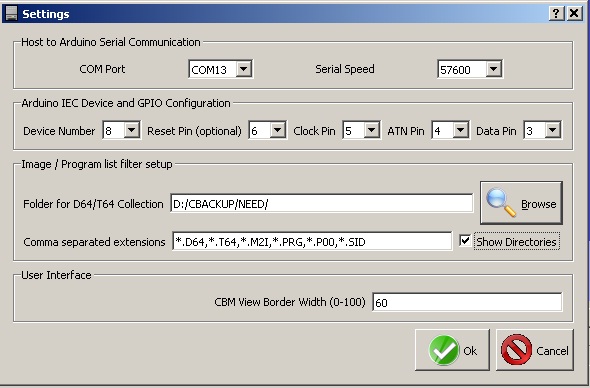
Select your COM port number from the drop down list.
Set the serial speed to 57600
Select the device number you want to use.
Set Reset Pin 6,Clock Pin 5,ATN Pin 4,Data Pin 3
Choose the folder you want to use.Click OK.
Main -> Directory Listing Theme -> Machine -> You can change it to VIC20 or others
Download file browser for
VIC20Download file browser for
C64Copy the file browser to your shared folder and load it on your Commodore with the command
LOAD"FB.PRG",8